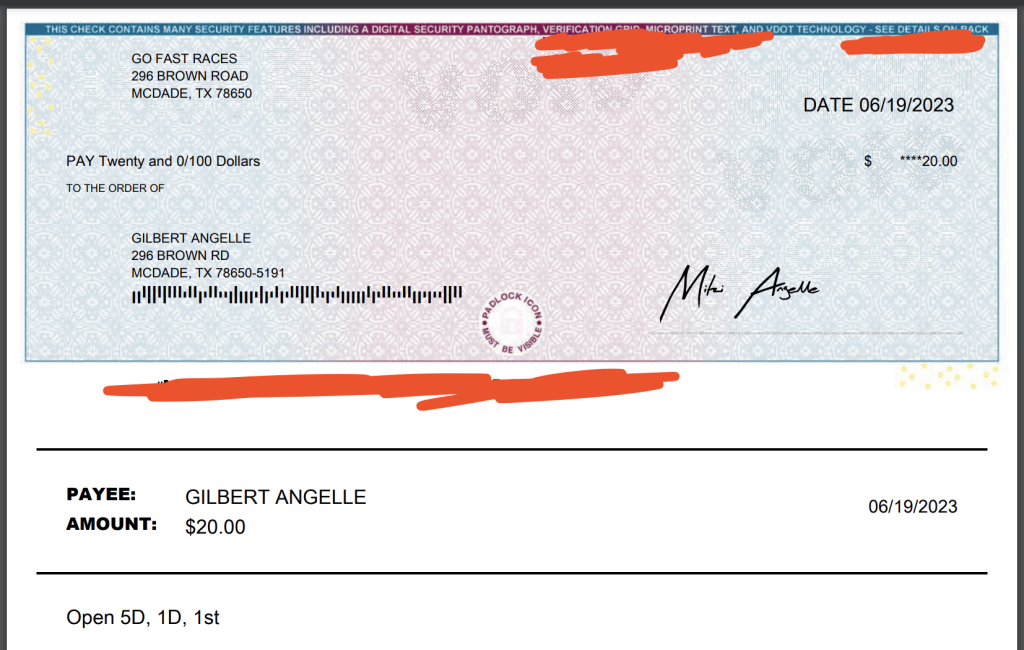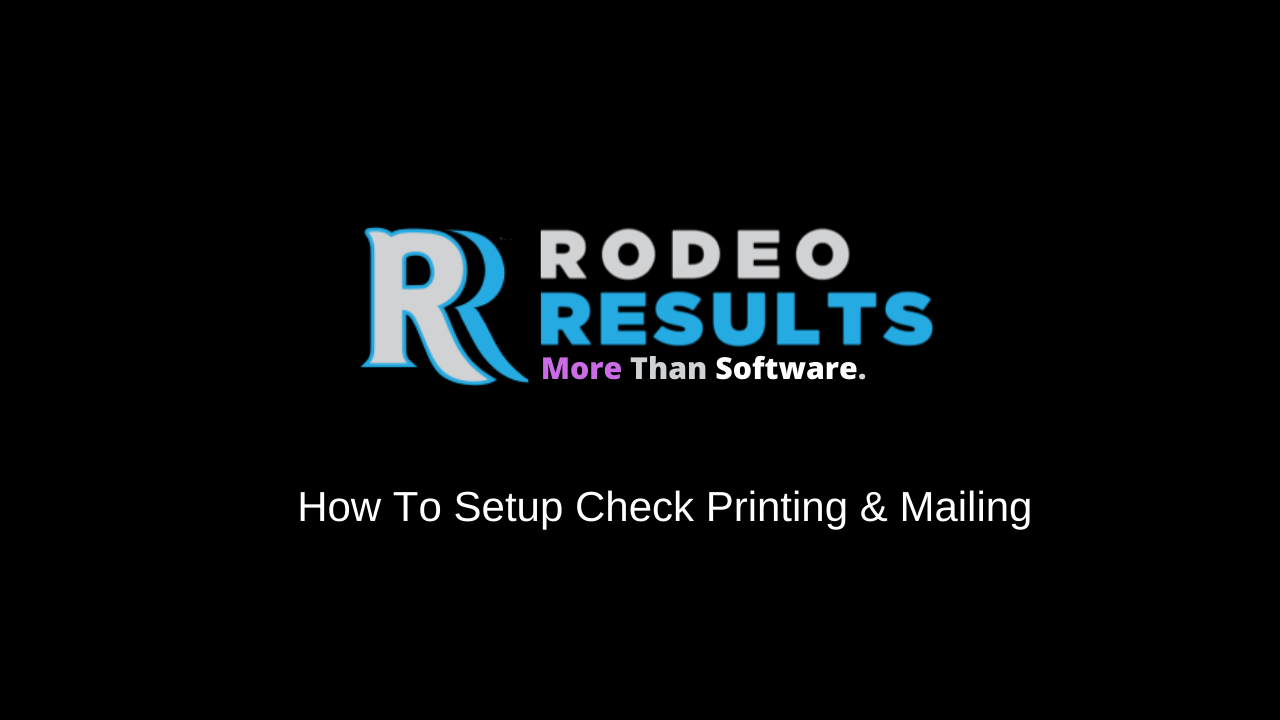This post will show you how to set up and use check printing/mailing on Rodeo Results. It will also recommend materials and steps to take before printing or mailing checks. If you’re not one to read, scroll to the bottom of this post for a video.
Note: Producers outside the United States can not print or mail checks.
Materials
Thanks to OCR (Optical character recognition) being adopted by most banks, check printing has become easier than ever. You only need the following to print checks on Rodeo Results;
- Check paper (we have built, formatted, and tested our software to this check paper)
- Standard Ink
- A printer (on default/out-of-box settings)
Note: We recommend test printing and mailing a single check with a rider you know before bulk printing or mailing at an event.
Setup
To set up check printing on Rodeo Results, click the cog icon in the top right-hand corner of the screen when logged in to your account. This will take you to a new page with a handful of settings.
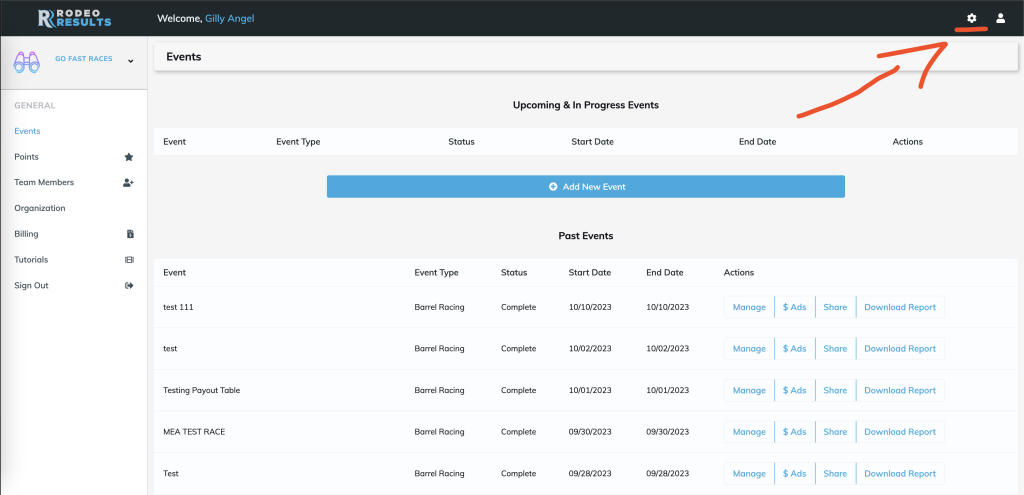
At the bottom of the new page, you’ll see a section titled “check printing”. Input the following information. If any of the following information is incorrect, check printing will not work:
– BANK ROUTING #
– BANK ACCOUNT #
– BANK ACCOUNT TYPE
– NAME ON ACCOUNT (the name of the person who has access to the account- this is the name that will be printed on the mailed checks if you choose to mail them)
– STARTING CHECK # (optional – If you’ve issued checks before using Rodeo Results, input the current check number you’re on in this field. If a past check number is used for a newly printed or mailed check, banks will flag the check)
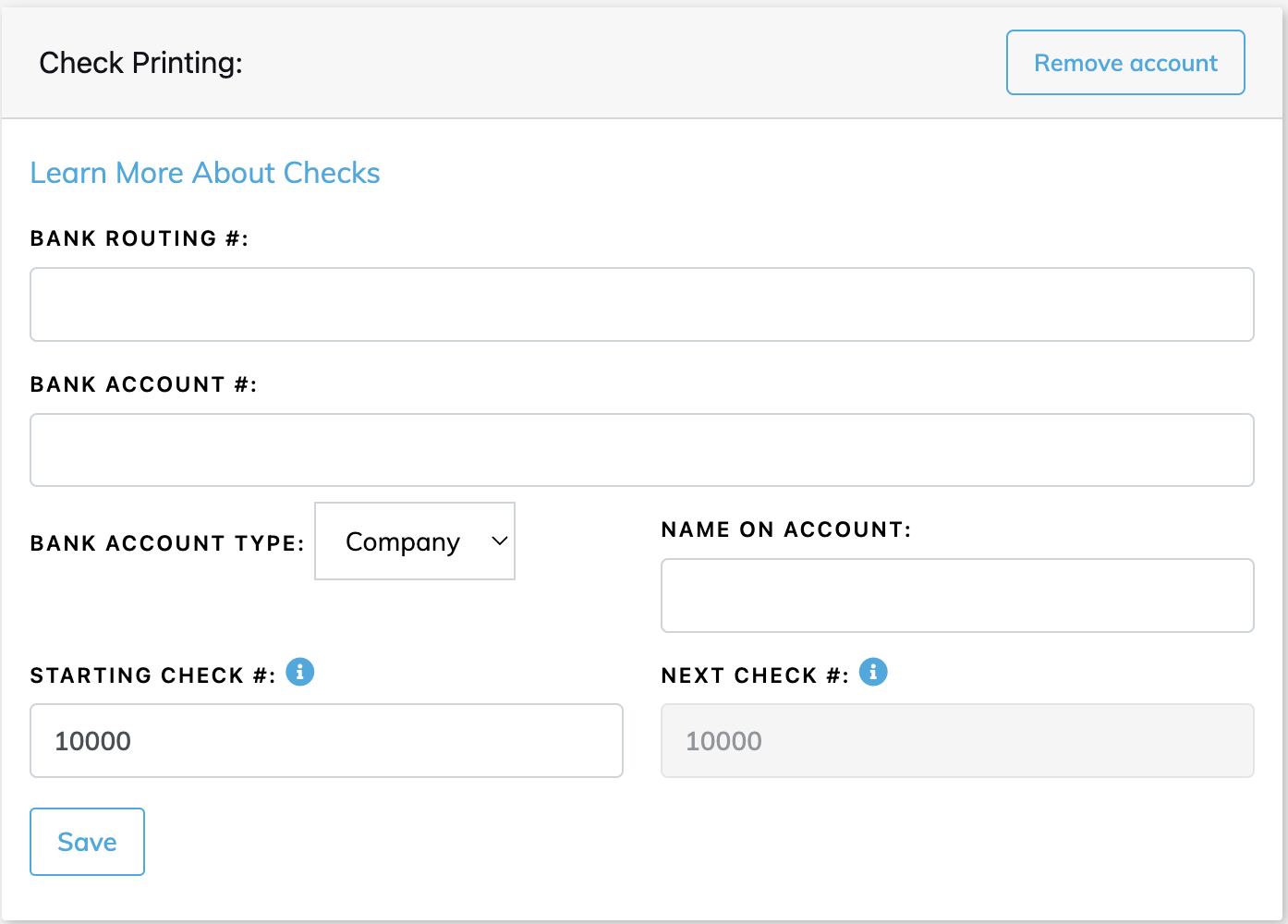
Once all required information is inputted, click save. If all is correct, you’ll get a green notification.
The notification will say the following:
“Bank account added. In the next 2-3 business days, two small deposits will be made into your account. To verify your account, please return here and enter the deposit amounts.”

Two micro-deposits (in cents) will be made to your bank account in the next couple of days. Below is an example of the deposits to look for.
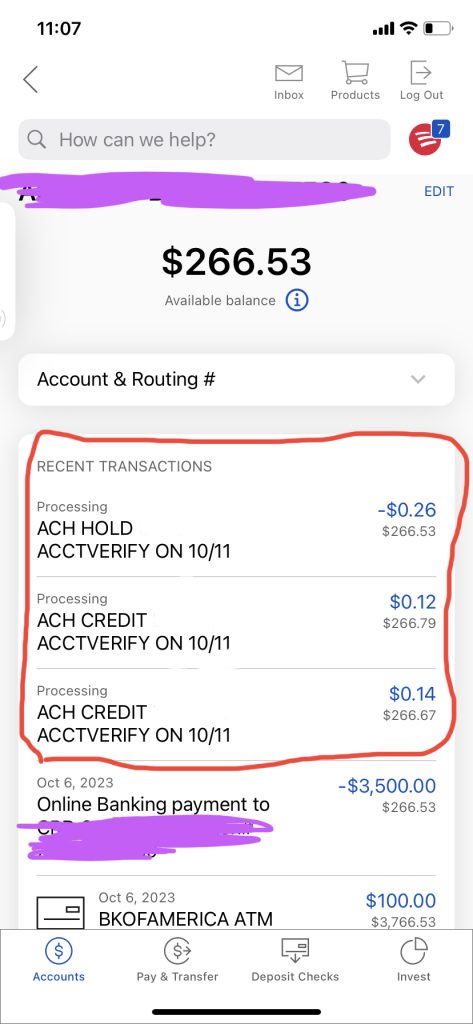
To verify your bank account in Rodeo Results, input the deposit amounts into the new fields at the bottom of the check printing section, then click save.
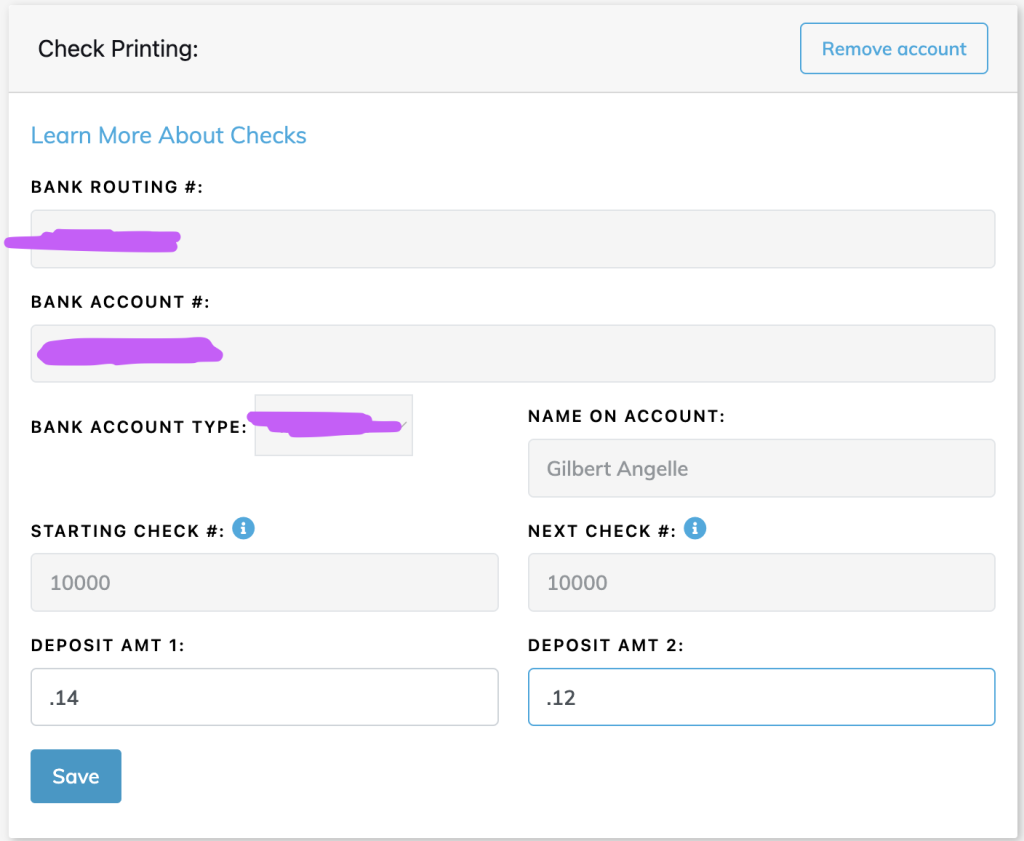
You’ll see a green notification that says “Bank Account Varified.”
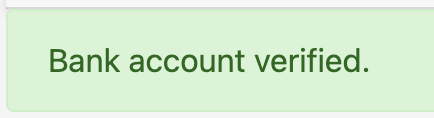
Your bank account has been successfully verified, and you are ready to print and mail checks.
How To Print/Mail Checks
Now that you have the necessary materials and verified your bank account, you can print and mail checks. Let’s start with printing checks.
Printing Checks
To print checks, go to the results report of a class or side pot. You’ll see a button on the results report that says “Print Checks.”
If the button is disabled (grayed out), you need to publish the results. Once you’ve published the results, the button will turn blue.
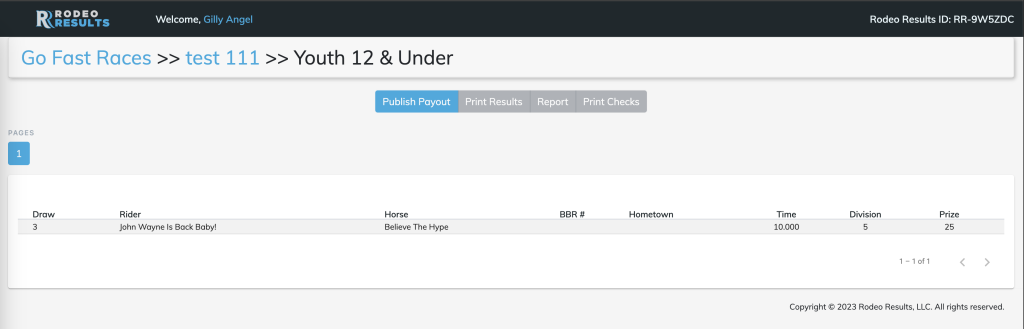
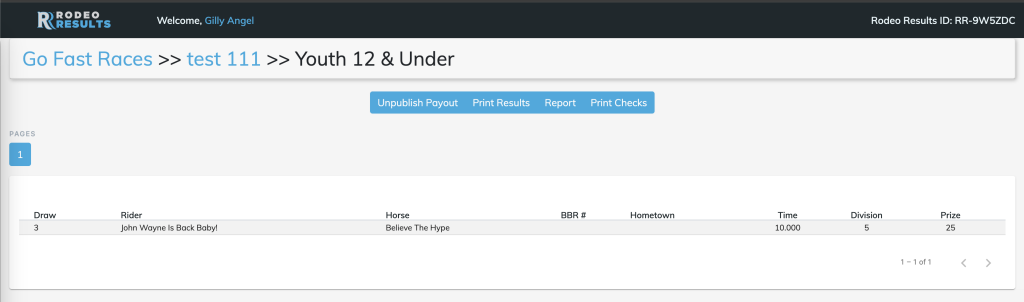
When the button is blue, click it. It will forward you to a new page where you can print or mail checks.
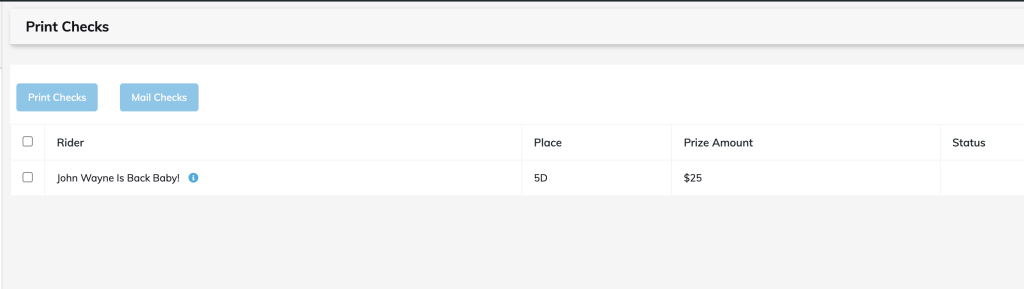
On this page, you’ll see a table with four columns:
- Rider
- Place
- Prize Ammount
- Status
To the far left of the table, you’ll see check boxes. To print a check, select (check off) the rider(s) you wish to print a check for.
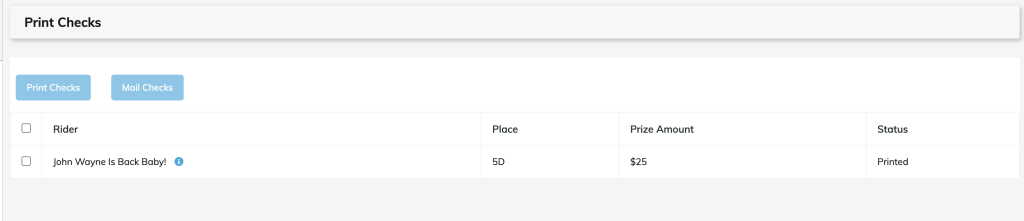
When you select the rider(s), the “print checks” button at the top of the table will turn dark blue. Click it, and it will download a PDF file.
Note: notice the check status is set to “printed.”
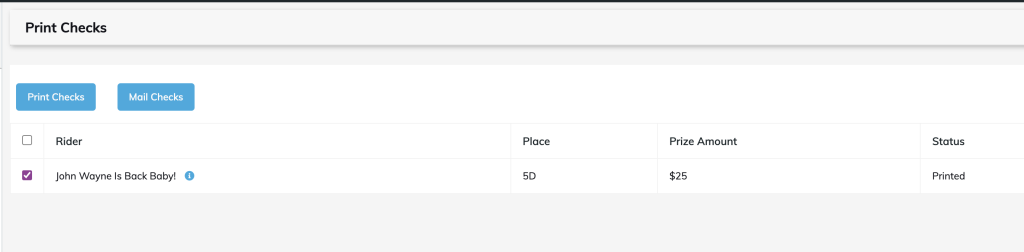
Open the PDF and print it onto your check paper. Make sure your printer is set to its default settings. You can print up to 3 checks per page.
Note: be sure to test before printing in bulk at an event. We recommend this check paper. We have built, formatted, and tested our software to that check paper.
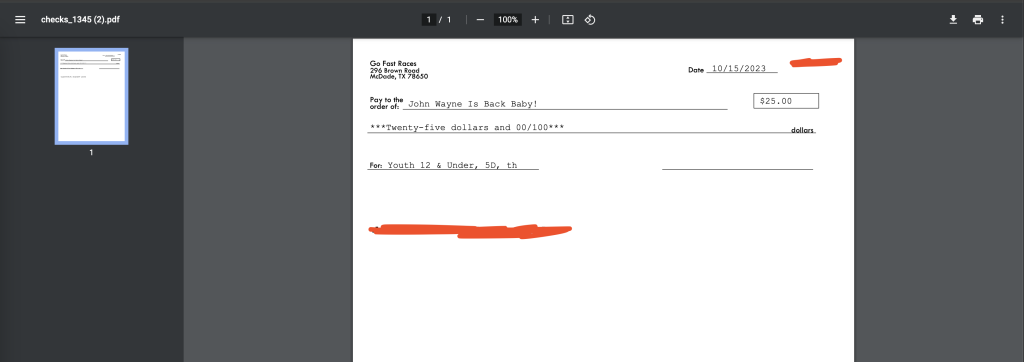
Mail Checks
Before you mail checks, riders must save their mailing address to their Rodeo Results account. You can not mail checks to riders who don’t have their mailing address saved.
If a rider does not have their mailing address saved to their account or their address is invalid, you’ll see a “!” icon next to their name. If there is no icon next to their name, you can mail checks to them.
Like printing checks, after selecting the rider(s) you wish to mail checks to, click the blue “Mail Checks” button at the top. A window will pop up.
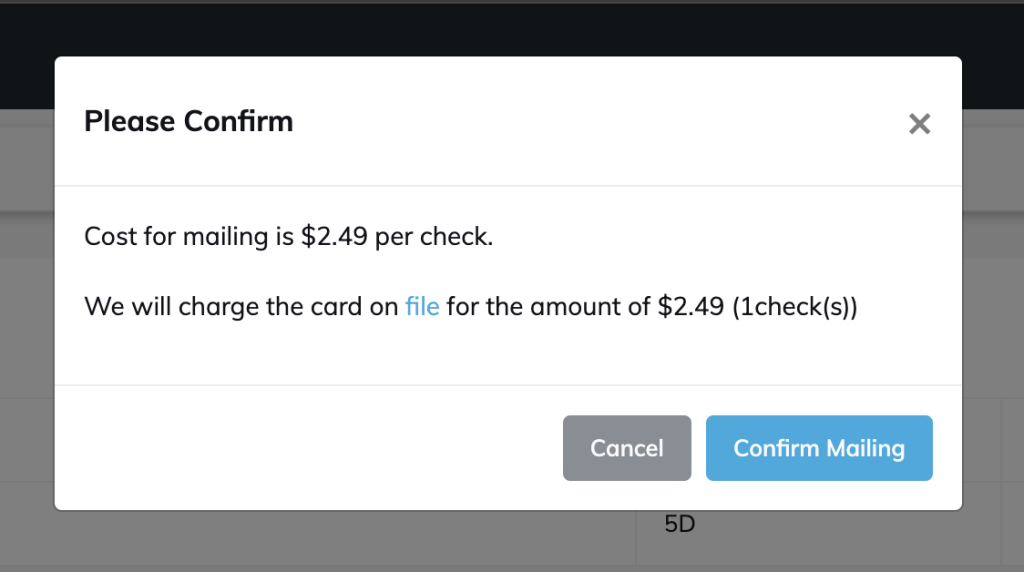
This window will confirm the cost of mailing the selected checks. The cost of mailing checks through Rodeo Results is $2.49 per check.
When you click “Confirm Mailing,” you’ll be shown a loading screen as Rodeo Results processes the checks. Once complete, you’ll see the table with the status of the checks set to “mailed.”
NOTE: You can not cancel mailed checks once processed.
Mailed checks will take 5-7 business days to deliver. Below is an example of a check a rider will receive.